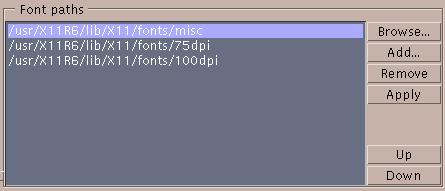
Select the font paths Accelerated-X uses for fonts.
Add a font path by browsing directories. Shows a file selection dialog, which you can use to browse the file system to add a font path.
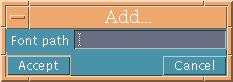 Manually add
a font path or font server. Enter the font path or font
server, press Accept to add the font path, or
Cancel to abandon the change.
Manually add
a font path or font server. Enter the font path or font
server, press Accept to add the font path, or
Cancel to abandon the change.
Remove the font path selected in the list.
Tell Accelerated-X to use the listed font paths. Pressing Apply will allow the fonts in the listed font paths to be used by applications. Otherwise, the font paths will be available the next time Accelerated-X is started.
Reorder the font paths. Font paths may contain different versions of the same fonts. An application requesting a font will get the first one that is found. Press Up to move a font path up in the list, and give the fonts it contains priority over other fonts. Pressing Down will move it down in the list and give it less priority.