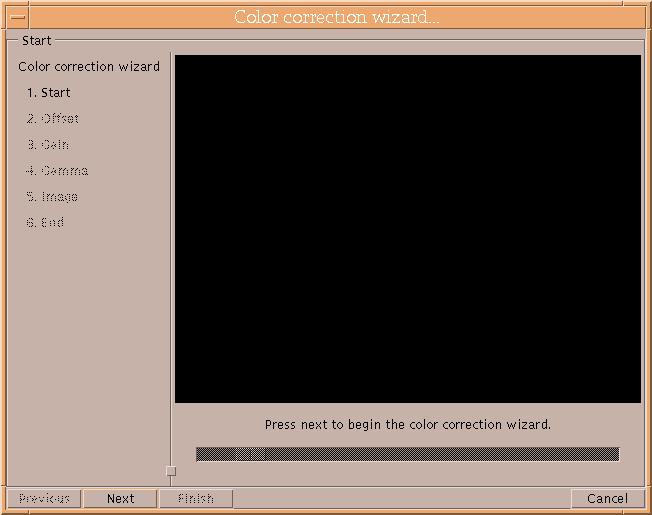
Color correct a monitor to improve color saturation and reduce eye fatigue.
The color correction wizard helps uses 6 steps to generate reasonable Color correction values for a monitor. At any time during the process, press Cancel to abandon changes and return to previous settings.
- 1. Start
Start initializes color correction settings. Sit in a position where would normally sit to view the monitor, and adjust ambient lighting to normal levels. Press next to continue, or cancel to abandon.
- 2. Offset
The goal of this step is to measure the "blackpoint" of the monitor. Move the the scale left until the gray colored square almost disappears into the black background. It is important to adjust the scale slowly to the left until the the two colors are just distinguishable, and not to make big jumps with the scale. If you pass over the point where you can tell the difference, move the scale right and try again.
Press Next to continue.
- 3. Gain
The goal of this step is to measure the "whitepoint" of the monitor. Move the the scale left and right until the small white colored square almost disappears into the large white square. The two colors should be barely distinguishable.
Press Next to continue.
- 4. Gamma
The goal of this step is to measure the monitor's Gamma. Move the scale left or right until the small green box matches the large green box. This time, try to make the match as exact as possible.
Press Next to continue.
- 5. Image
The goal of this step is to measure your personal preference as to the brightness of images, and try to choose a value that will increase the color saturation of images.
The test image shows color bars which vary in intensity from light on the top to dark on the bottom. Move the scale left and right until you can see the a "linear" gradient of colors from top to bottom. Vertically adjacent bands should be distinguishable from each other, otherwise images will be too bright or too dark. Also, the lower most band should remain black.
- 6. End
The Color correction wizard is done. Press Finish to accept the new values or Cancel to abandon changes and return to the previous values.