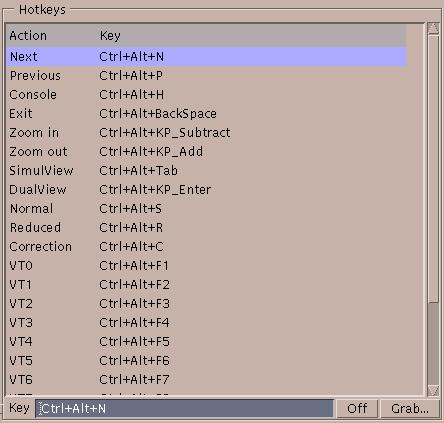
Configure or disable hotkeys.
Hotkeys invoke Accelerated-X actions. To program the key sequence for a hotkey, select the hotkey in the list. Press the Grab... button, and then press the key sequence you want to invoke that action. Use the Off button to turn the hotkey off.
Here is a list of the actions that can be invoked by a hotkey:
Terminate Accelerated-X without asking.
Zoom in on the desktop by reducing the resolution.
Zoom out of the desktop by increasing the resolution.
Only used on laptops. Switch between the internal LCD and external monitor, or both. Press this several times to cycle between the modes.
Lock and unlock the DualView panning feature.
Use normal power conservation mode.
Use reduced power conservation mode.
Toggle image correction. This makes colors appear at their native gamma setting. This is useful for OpenGL applications (such as games) that appear too dark relative to non-OpenGL applications. See Color correction.
Go to the next virtual terminal. Please note that this hotkey is only available on operating systems that support virtual terminals.
Go to the previous virtual terminal. Please note that this hotkey is only available on operating systems that support virtual terminals.
Go to the console. Please note that this hotkey is only available on operating systems that support virtual terminals.
Switch to the specified virtual terminal number. Please note that these hotkeys are only available on operating systems that support virtual terminals.