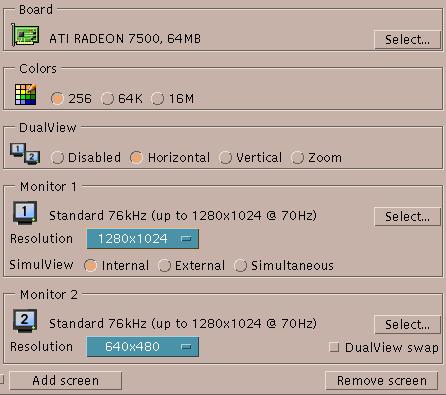
Click on the image to show help on that area.

Choose a graphics board.
Press Select... to show the board database.
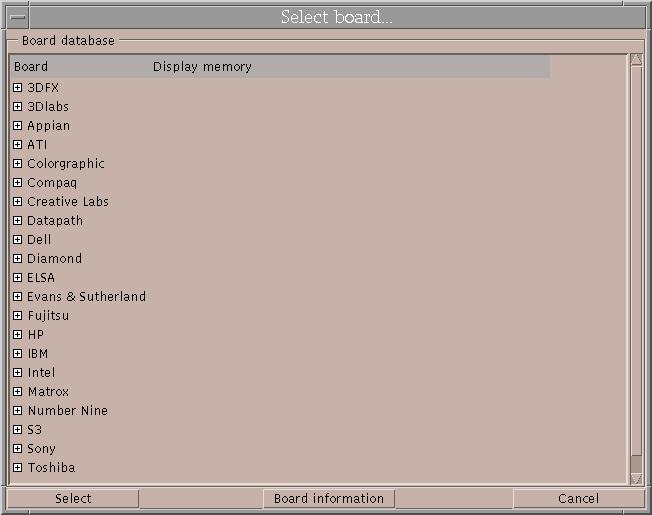
Double-click on the board manufacturer name to show the list of boards available for that manufacturer.
Change the board.
Press Board information to show information about the selected board.
Cancels changing the board.

Choose the number of colors.
This option takes effect the next time Accelerated-X starts.

Change the DualView mode. This option is available on graphics boards that support DualView.
Disable the second monitor.
Enable the second monitor with a horizontal desktop.
Enable the second monitor with a vertical desktop.
Enable the second monitor, and both monitors show the same desktop.
See also the DualView hotkey.
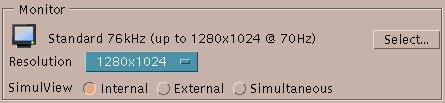

Choose a monitor, resolutions, SimulView and DualView options.
Press the Select... to show the monitor database. If you cannot find the exact model of your monitor, choose one of the Standard multifrequency monitors. If you have a laptop, choose one of the monitors listed under LCD. If you have a panel, choose one of the monitors listed under Digital Flat Panel. Also see Monitors.
Selects the maximum resolution of the monitor the next time Accelerated-X starts. The maximum resolution depends on a number of options, including the capabilities of the graphics board, the monitor you have selected, the color depth, and the DualView mode. To configure desktop "zooming" resolutions and test refresh rates, see Monitors.
Choose the internal or external display that Accelerated-X uses when it starts. You can switch between internal and external displays while Accelerated-X is running using the SimulView hotkey sequence. This option is available on laptops.
Start with the internal LCD or panel.
Start with the external monitor.
Start with both the LCD and the external monitor.
Change the order of DualView monitors . When DualView swap is on, the primary monitor shows the lower or right side of the desktop instead of the upper or left side, depending on the DualView mode. In Zoom mode this option has no effect. Available on graphics boards that support DualView.

Add and remove screens with multihead Accelerated-X.
Press Add screen to add a screen with the same properties as the current screen. Remove screen removes the current screen. Please restart Accelerated-X after adding or removing screens.